5 apps to debug PDF files
April 13th, 2016
Very often we encounter PDF files that cannot be loaded or are not displayed correctly. Or they can be loaded with Adobe Reader (which is very forgiving when it comes to PDF errors) but they cannot be loaded with another tool and the customer asks 'Why?'. To debug PDF problems like these we need to dig deep in the PDF file structure.
In this article you'll find 5 applications for inspecting PDF files down to the COS object level. These tools require knowledge of PDF specification in order to understand their output. All the applications run on Windows and are GUI based.
PDFXplorer
The PDFXplorer from O2 Solutions lets you view the structure of a PDF file in a tree like view. It displays the content of stream objects as text or hex. Image streams can be displayed as image (only DCT encoded streams) or as hex.
The application is free for personal and commercial use.
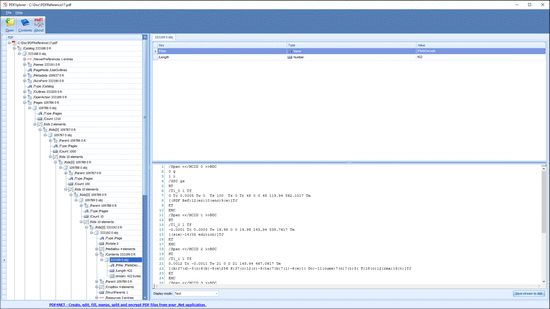
XFINIUM.PDF Inspector
The XFINIUM.PDF Inspector from XFINIUM Software provides 2 views over a PDF file: tree view for PDF structure and page view for PDF page content. In structure view the stream objects support syntax highlighting for JavaScript, XML and content streams with tooltips for operators and collapsible regions for paired operators such as q/Q, BT/ET, etc. Image streams can be viewed as image or as hex. In page view you can highlight the page boxes (media, crop, bleed, trim and art box) to see how they are located relative to page content and you can extract the page visual objects (text, images, paths). Clicking on a visual object lets you view details about that object and also highlights it on the page. For objects that use resources, such as fonts, images, patterns, etc you can double click on the resource name in object properties and you're taken to the resource object in the structure view. You can also navigate to a page object in the structure view by right clicking on the corresponding page in the page view.
The application is free for personal and commercial use.
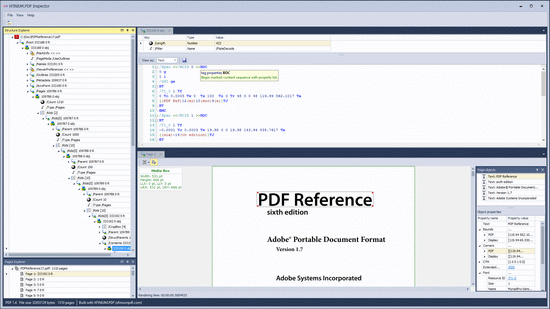
I'd wish they bring support for editing content and objects in a PDF file.
iText RUPS
iText RUPS from iText Software provides several views over a PDF file: a tree view for PDF structure, page view for page objects in the file, field view for the forms fields in the document, outlines view for the bookmarks in the document, a structured content view, a XFA view for XFA form components and a xref view. All these views are like shortcut views in the PDF structure for the corresponding objects. If you want to see the structure of a page object it is easier to find the page object in the page view rather than navigating the structure view which can be complex when the file has hundreds of pages.
The application supports editing of content and objects in a PDF file and it provides basic syntax highlighting for content streams. Image streams can be viewed only as text.
The application requires a license for iText library for commercial use.
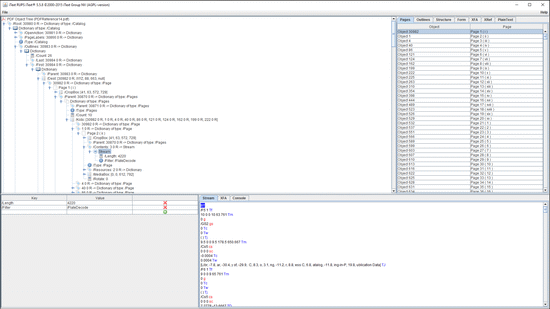
PDF Can Opener
PDF Can Opener from Windjack Solutions is not a standalone application but a plug-in for Adobe Acrobat. It provides a tree view for navigating the PDF structure. It uses Adobe Acrobat to display the PDF pages and its Spanner tool lets you select an object on the page and get information about that object.
PDF Can Opener supports editing of content and objects in a PDF file but it does not provide syntax highlighting for content streams. Image streams can be viewed as image or as binary.
The plugin requires a license for commercial use.
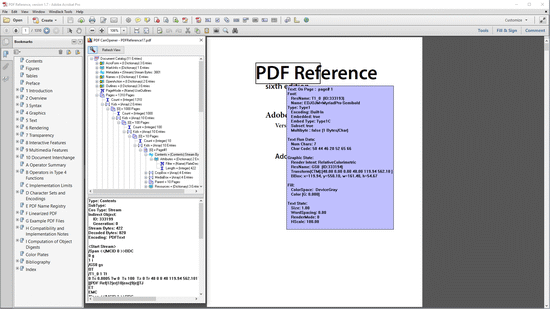
Adobe Acrobat
Acrobat Acrobat includes a tool for navigating the PDF structure but it's hidden in application's menus. You can access it by opening Preflight and then selecting 'Browse Internal PDF structure' in the Options menu. The structure viewer can browse the content either starting from the document or from the page. When browsing the structure from page level, the tool offers several views over the page content stream. It can be viewed as a list of operators or as a list of painting operations. In the later view you can see the graphics state in place for each painting operation.
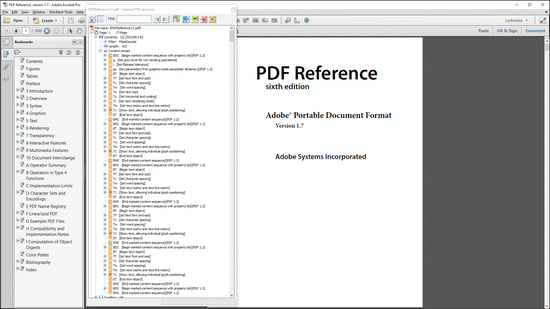

Leave a comment